Protect Your Personal Data From Online Tracking
Search engines, social media platforms, and online advertisers know more about us than ever before – and they still want to know more. Unless you take steps to protect your data online, these organizations can track more than just your preferred brands. Your search history, your location, even your voice can be logged through smart devices and digital assistants.
By following these steps, you can achieve a measure of digital freedom. Just remember: data trackers have huge incentives to find new ways of getting you back on the grid.
.jpg)
Advertisers
A strong ad blocker that can block pop-ups and trackers is the most effective tool against third-party advertisers who log your activity on their websites via browser cookies, pixel tags, and more. Tolls like Ghostery give users control over a wide range of options for stopping these trackers. Privacy Badger can efficiently target trackers that operate invisibly, apart from typical banner and pop-up ads.
Put your browser through a one-click privacy checkup with Panopticlick from the Electronic Frontier Foundation.
Google
Your Google account is a goldmine for advertisers that make use of Google’s comprehensive ad personalization services. You can see the tracking categories that this service has applied to your account on your Google account page under the header Data and Personalization, and by scrolling to ad personalization and clicking Go to Ad Settings. Here, you’ll see a compilation of categories related to your personal information and search history, along with the option to disable ad personalization at the top.
Beneath the Data and Personalization header are the Activity Controls and Activity and Timeline sections. From here, users can disable Google services that track online activity, location history, and even play and delete voice recordings that may have been made with voice searches or the Google Assistant.
It’s important to note that simply disabling the Location History setting on Google doesn’t completely stop its services from storing location data. You will also want to disable Web & App Activity, which Google says “saves your activity on Google sites and apps, including associated info like location, to give you faster searches, better recommendations and more personalized experiences in Maps, Search and other Google services”.
"The brand new social experience where you activate your gaming skills as you train like a spy."
- TimeOut
Take on thrilling, high-energy espionage challenges across different game zones.

Facebook
Your location history is tracked when it’s enabled in the Facebook app on your mobile device, so you’ll want to double-check your settings to ensure you have it disabled. You’ll also want to visit the Ads tab on Facebook’s main Settings page, from which you can see which interests and demographic categories Facebook may have sorted your account into based on previous activity as well as opt-out of such targeted ads.
Facebook’s facial recognition algorithm attempts to compare your profile picture and other tagged photos with faces in untagged photos to attempt to recognize when you are in images. This feature can be disabled on the Face Recognition tab of the main settings page.
The Apps and Websites tab allows you to review the third-party apps and services that have access to information on your Facebook account. Remove services if you don’t want to share data like your age, birthday, and interests. As a general practice, keep data like this off of your social media profiles to thwart would-be data trackers.
%20(1).jpg)
On Twitter, the Privacy and Safety tab of your account settings is crucial to review. From here, users have a range of privacy options, including the ability to control whether their Tweets contain location data and to delete location labels from previous Tweets. Under Your Twitter data you’ll be able to review which third-party apps are able to access data from your account, request a list of advertisers who can track this data, and request a download link for the information Twitter has collected from your activity. As with Facebook, you’ll want to visit the Apps and Devices tab to review and remove any third-party apps which have been granted access to make use of your account (and thus, potentially its data.)
Other Tips
• Review permissions you give to browser extensions and avoid installing apps and extensions from sources that may not be trustworthy.
• Use search engines that don’t track your search history such as DuckDuckGo.
• Use alternative online chat services that strongly encrypt data.
• Most importantly, be vigilant about allowing third parties to access your data online.
SPYSCAPE+

Join now to get True Spies episodes early and ad-free every week, plus subscriber-only Debriefs and Q&As to bring you closer to your favorite spies and stories from the show. You’ll also get our exclusive series The Razumov Files and The Great James Bond Car Robbery!
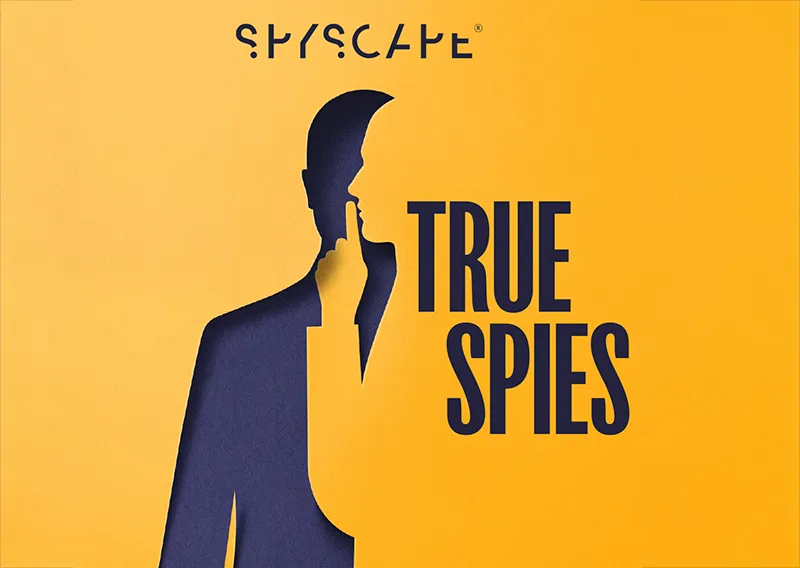

Gadgets & Gifts
Explore a world of secrets together. Navigate through interactive exhibits and missions to discover your spy roles.
Your Spy Skills
We all have valuable spy skills - your mission is to discover yours. See if you have what it takes to be a secret agent, with our authentic spy skills evaluation* developed by a former Head of Training at British Intelligence. It's FREE so share & compare with friends now!
* Find more information about the scientific methods behind the evaluation here.
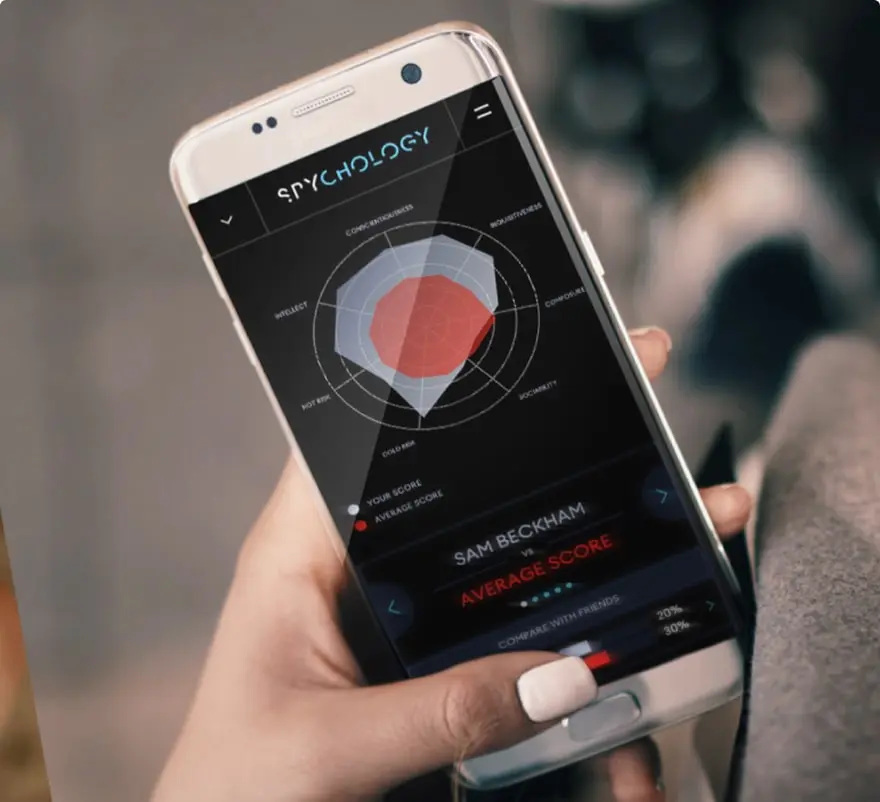
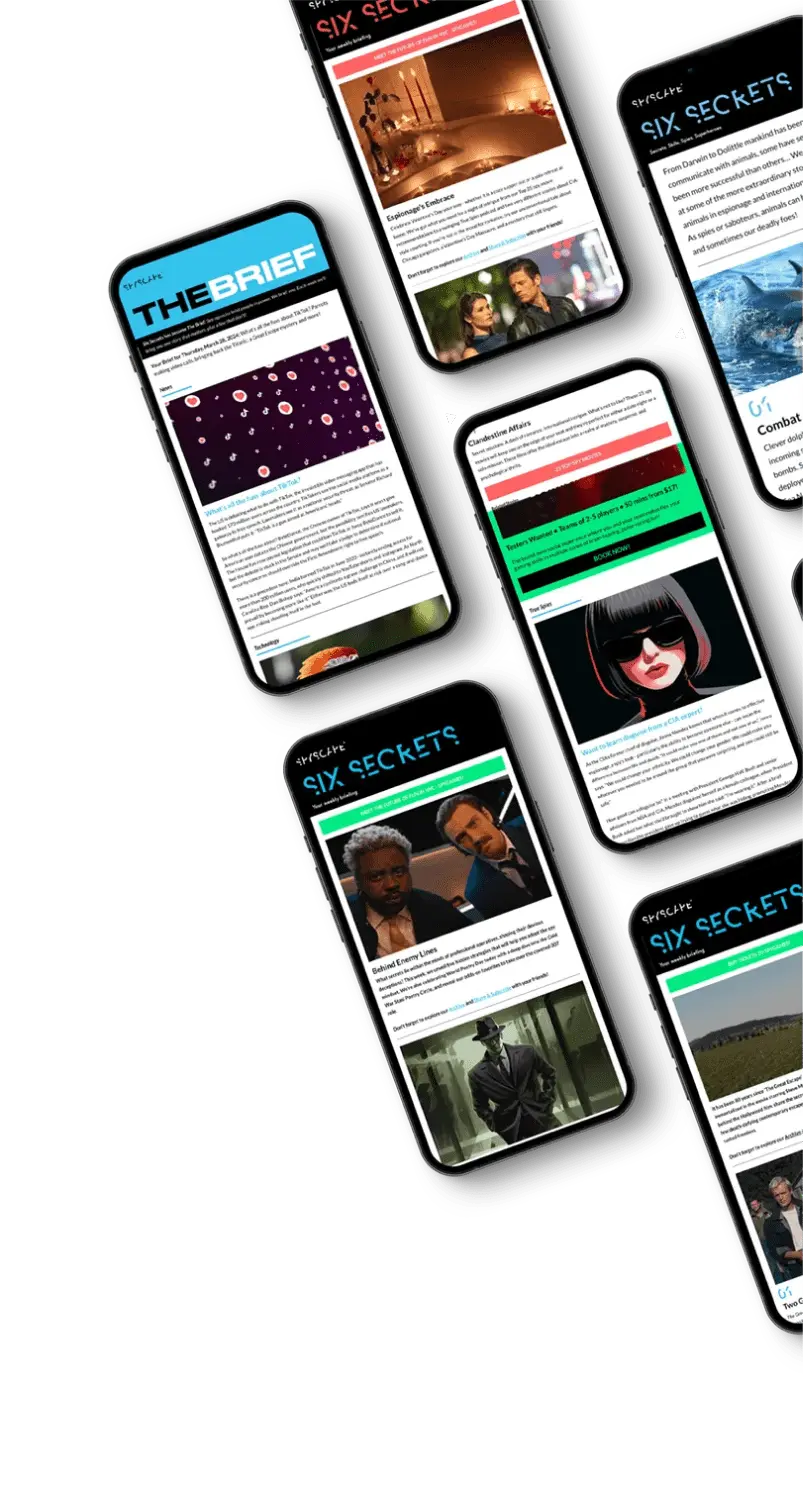
Stay Connected
Follow us for the latest
TIKTOK
INSTAGRAM
X
FACEBOOK
YOUTUBE